Release-Notes
3.0 - Manifest V3 migration
The major version bump might be a bit misleading since there were no significant new features added this time. Google Chrome is pushing developers to migrate to Manifest V3, which is a new version of the extension api. To comply with the new version's requirements, the extension had to be rewritten at quite a few places. Unfortunately, this means that the extension's latest version is no longer compatible with Firefox right now, since they themselves are not manifest V3 compliant. It's my fault, that I noticed that some api features I used are not (yet) available in Firefox too late. I will be leaving 2.16.4 available for Firefox users until Firefox catches up, but I won't be publishing any new versions for Firefox until V3 compliance on their part. Since I touched a lot of code, there might be some bugs that I missed, please report them if you find any.
2.10 - Discord notification, Buff links and Offer history (BETA)
Discord notification for Trade Offer Automation
With Trade Offer Automation you were already able to setup rules that notify you about certain incoming offers but these notification were desktop only. I added Discord notification as an action for Trade Automation so we can setup rules and be notified even when we are AFK. Here is how you can set it up with your Discord, you will of course need the version 2.10 or higher of the extension installed and a Discord account as a prerequisite.
- Go the Notifications menu under Options and toggle "Allow Discord notifications". The extension will ask you to give it permission to access Discord's servers. Allow it.Leave this page open, you will need it in a minute.

- Open Discord and create your own server if you don't have one already.
- Under your server create a channel where you want to receive notification.
- Click the gear icon by your channel and go to the Integrations submenu.
- Click "Create Webhook".
- Give it a name and copy the Webhook URL.
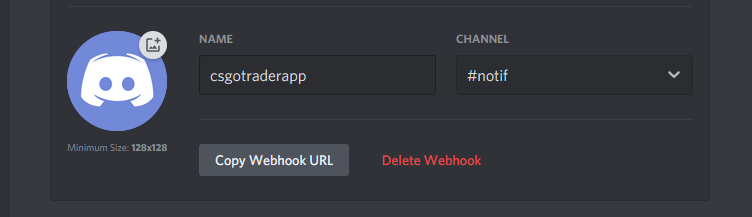
- Go back to the extension's Notifications options and submit your Webhook URL.

- You can now setup your automation rules and receive notifications like this.
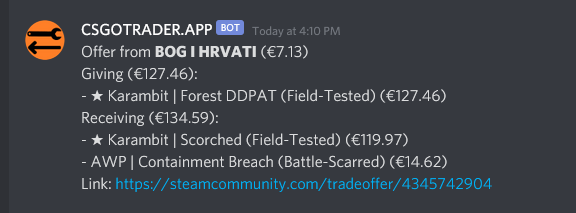
Buff links
If you want a quick and easy way to find lookup item on Buff like this you can enable this option under in Options/Inventory.
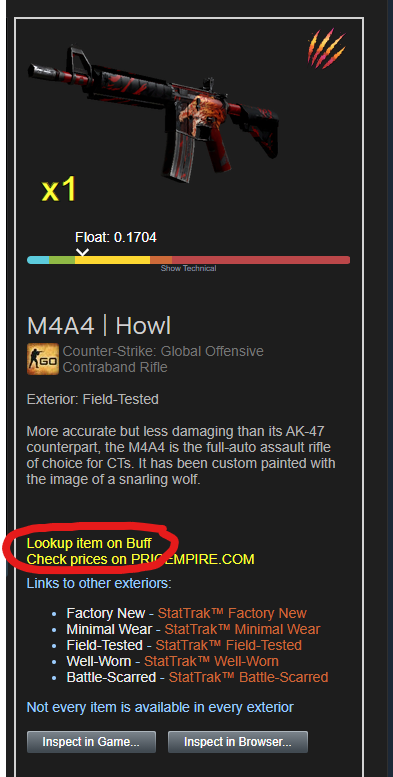
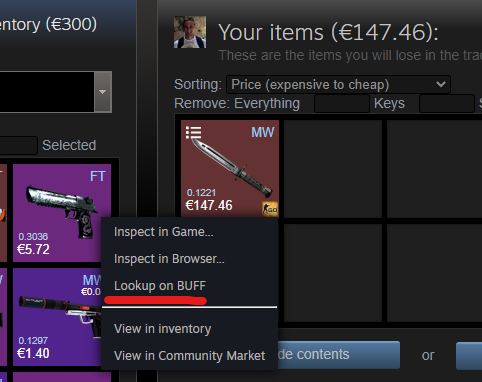
Trade Offer History
I got a little pissed when I was not able to load my offer history for days after the operation came out so I took it upon myself to recreate the Incoming and Sent offers history pages. After a while I realized that the Steam API returns partial data so it's kind of half-baked for now, but it's out in BETA.
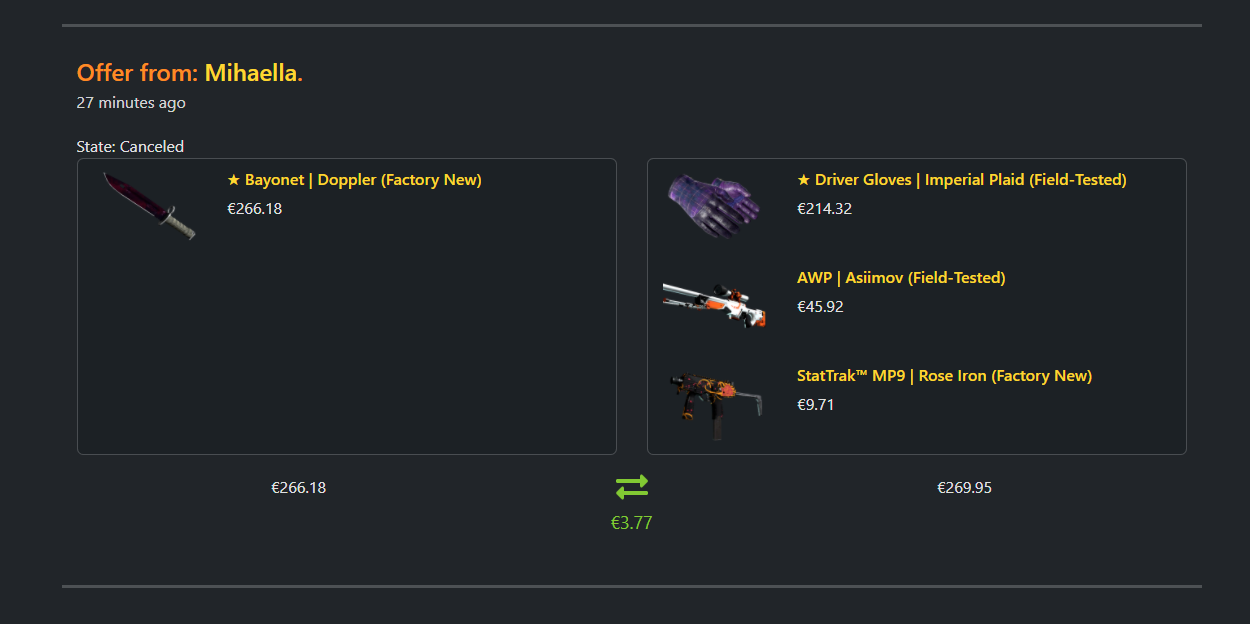
2.9 - Trade offer auto-send, new in-browser inspect / screenshotting service
Inspecting
I created the first version of the extension now over 18 months party so I would not have to copy paste inspect links into CS.DEAL's csgo.gallery in-browser inspecting service. That service however has not been operational for several months and now a competing, actually functional service popped up. A tool by SWAP.GG works the same way as csgo.gallery and before that metjm did. The "In-browser inspect" buttons added by the extension to inventories, trade offers and market pages now all point to this service.
Auto-offer sending
As Peer-to-peer trading is becoming more prevalent users often find themselves sending items to/from others that bought or sold them. The extension now includes a new option that is off by default (to protect users). It's under "Trade Offer Automation" and called "Send offers based on query params". When it's on the extension will check the query parameters and sends the offer accordingly. If sites start to use it by including them in the trade links they provide it allows for auto-delivery. For now it's mostly useful mostly for tinkerers like myself. There are two query parameters that determine what offer to send will look like, csgotrader_send and csgotrader_message. csgotrader_send's parameters are divided by underscores and use the following format:
- The first parameter is whether the item to send is owned by the sender or the receiver, with possible values of your and their
- The second parameter is format type, how the item is identified. It's either id or name. It's important to understand the distinction. When it's set to name the extension will send the first item with that name since market names don't uniquely identify an item. This can lead to an item with a different float/pattern being sent than what the user my expect. When it's set to id it can properly identify the instance to send by asset id (fifth parameter).
- The third parameter is the Steam App ID of the game the item belongs to.
- The forth parameter is the inventory context id that the item belongs to (almost always 2).
- The fifth parameter is the name or id. Depending on the second parameter it should either be an asset id or a market hash name.
The extension will also include a message with the offer if the csgotrader_message query parameter is present. Here is a practical example, here is my trade link with query parameters set in a way that if you have the extension install with this new option on and you own an Ak Redline and you open it it will be sent to me.https://steamcommunity.com/tradeoffer/new/?partner=75764727&token=tx0asz7q&csgotrader_send=your_name_730_2_AK-47%20|%20Redline%20(Field-Tested)&csgotrader_message=Example%20offer%20sent%20from%20the%20Release%20Notes
I don't recommend anyone to have this option on if they have auto mobile confirmation setup and I caution against using the name option unless there is no way of knowing the item's asset id.
2.7 - Trade Offer Automation (BETA)
If you prefer the video format where I go into even more detail I have you covered:
There were several small features, tweaks and fixed introduced in this update along with a new "big" feature, Trade Offer Automation. Let me start by talking about that one then showing you the other things. If you go to the extension options now you should see a new category called "Trade Offer Automation". You will have the monitoring of incoming offers off by default. If you want to use this feature toggle it on. Don't forget to set your Steam API key though if you haven't, because this feature won't work without that.
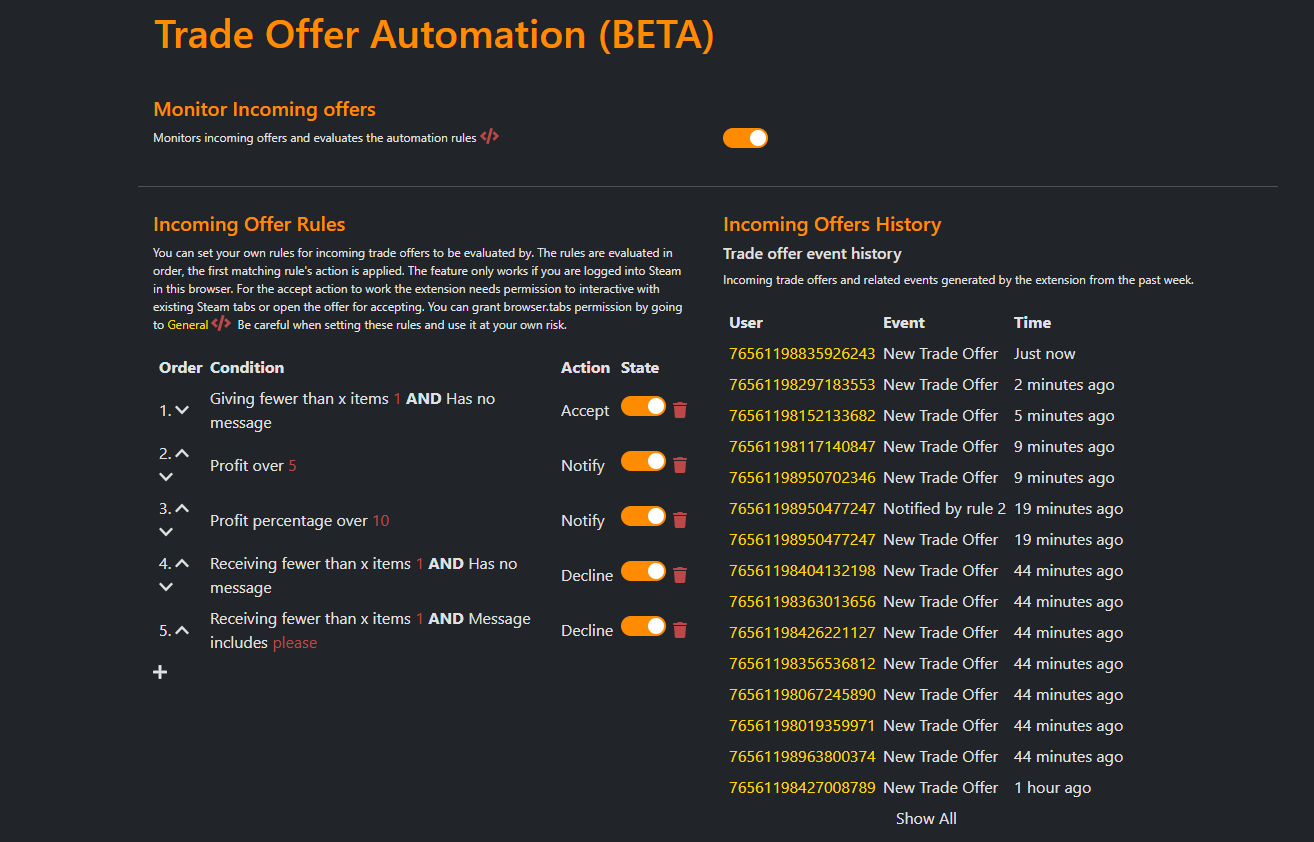
I added the same rules that I use right now as defaults, they are inactive for you though. What each rule does:
- Accepts "gift offers" (where there is nothing added from my inventory) and the sender did not include a message with the offer
- Notifies me if the offer includes profit of 5 (EUR in my case, it will be your currency for you) or more
- Notifies me if the offer includes 10% or more overpay
- Declines the offer if the other party did not include anything from their side nor included a message
- Declined the offer if the other party did not include anything from their side and the message they added includes the word "please"
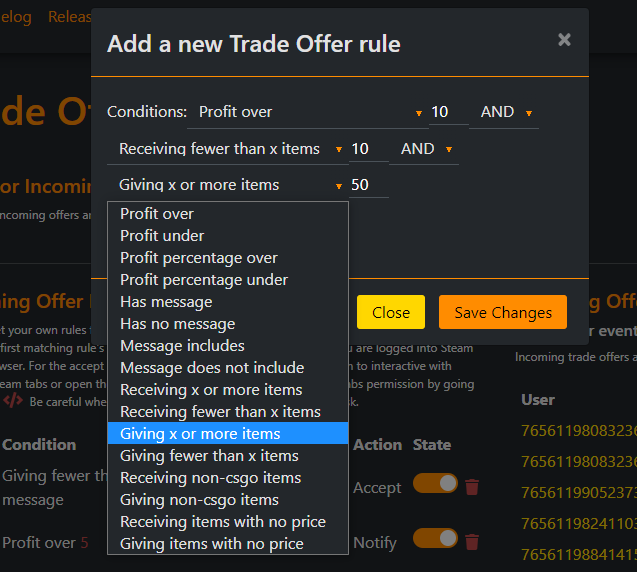
You have the conditions listed above to work with, you can combine them with the AND and OR operators and choose to apply either the accept, notify or decline actions. I already have some ideas for more conditions and actions but I wanted this out so it can be tested and used by more people!
I added a "show all" button to market listings that loads more buy and sell orders then what is displayed by Steam.
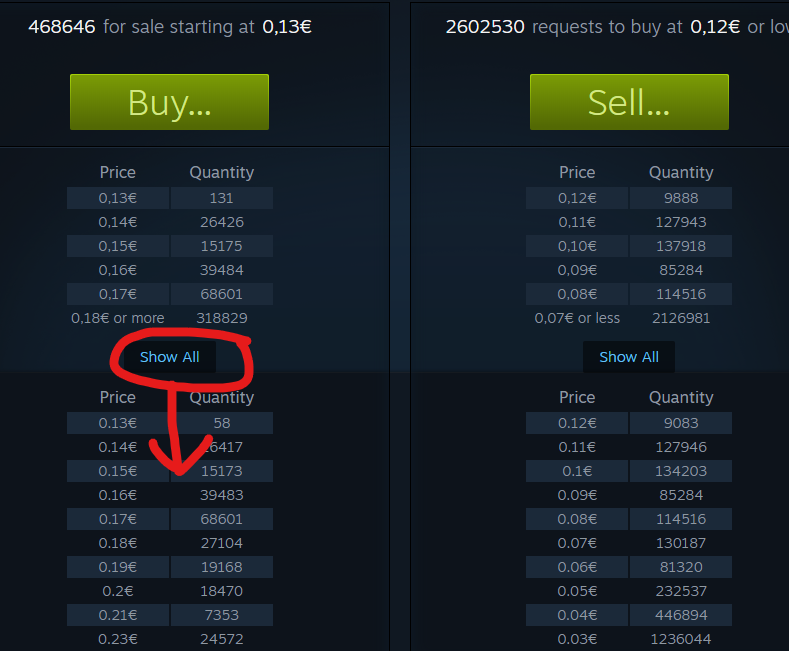
Also added a feature that highlights individual market listings that you have seen before in purple color. This way you can skip items you have already seen when looking for something specific, like a stickered item.
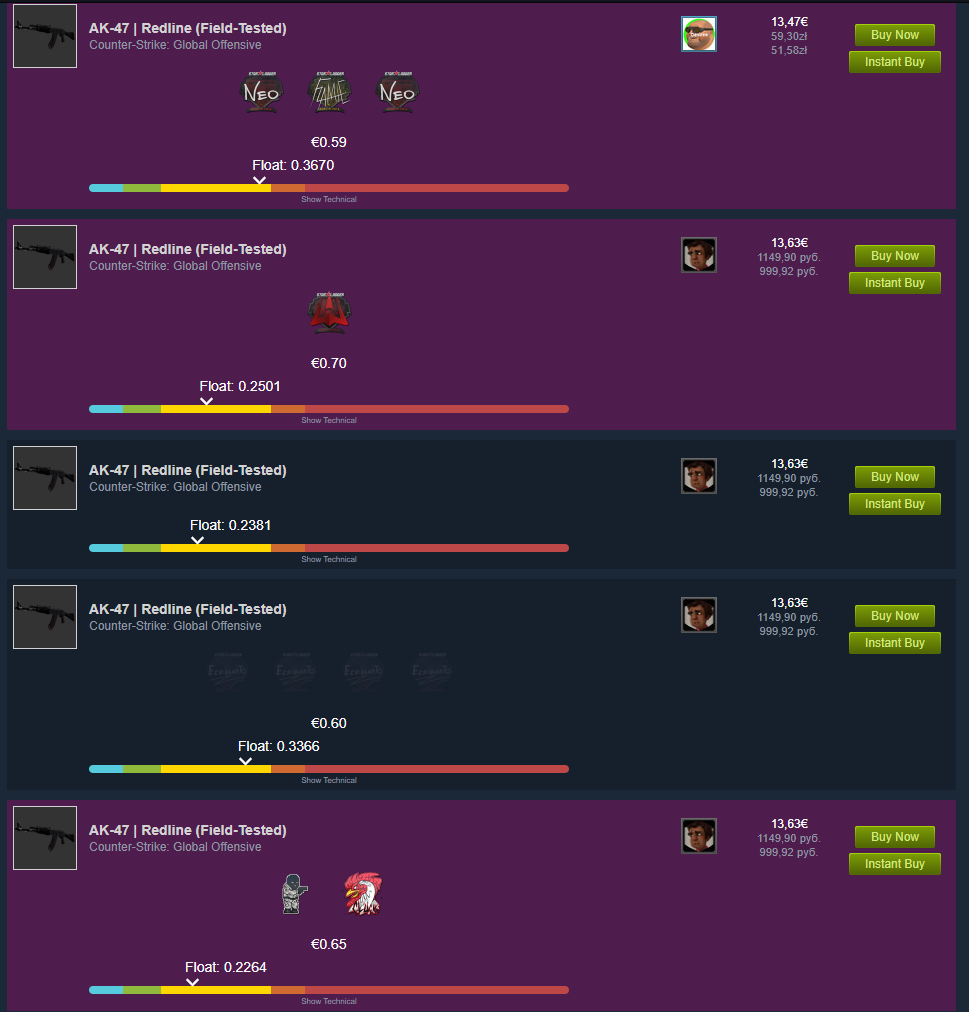
If you have the option to report spam comments turned on then you are also getting those moderation messages every day in the middle of the night. I added an option to automatically mark those read so you don't have to do it yourself each time. You can find this option under the new "Safety" options category.
You can also set your own default values to appear in the extension popup calculator.
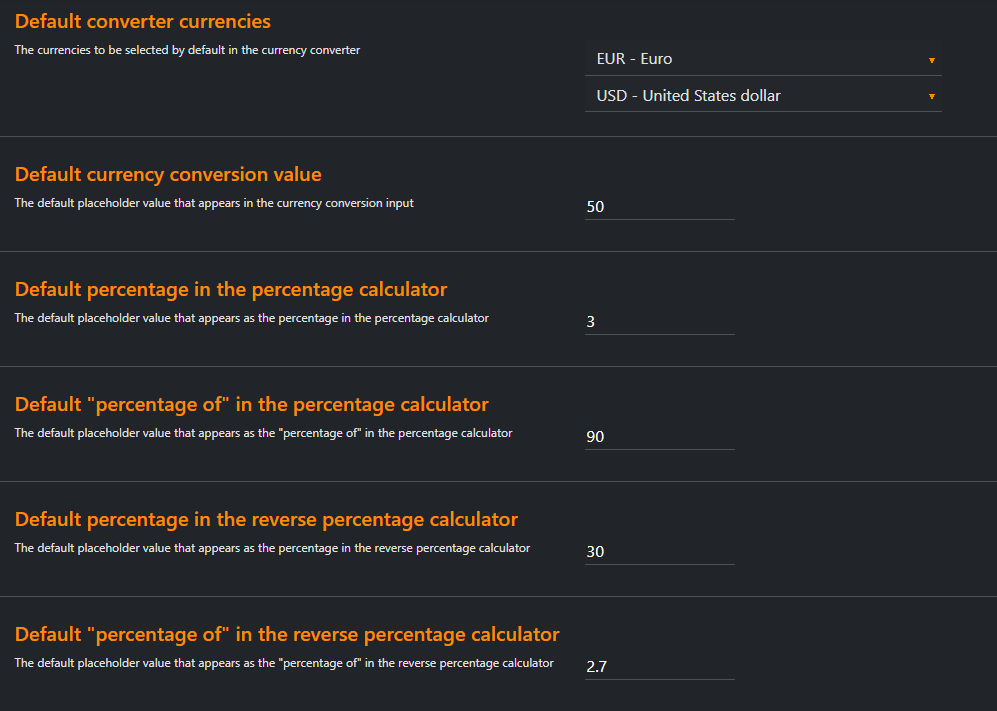
There were several bugs fixed as well which you can read about in the changelogs.
2.6 - Market improvements and other games compatibility
If you prefer the video format where I go into even more detail I have you covered:
Since there were lots of small additions that don't come through too well via screenshots Release Notes are only available in video format this time.
2.5 - Trade history and export
If you prefer the video format where I go into even more detail I have you covered:
This version includes countless bug fixes and smaller improvements, but what I want to show you is the trade history and export feature. In the extension menu you will find a new Trade history submenu with two new pages.
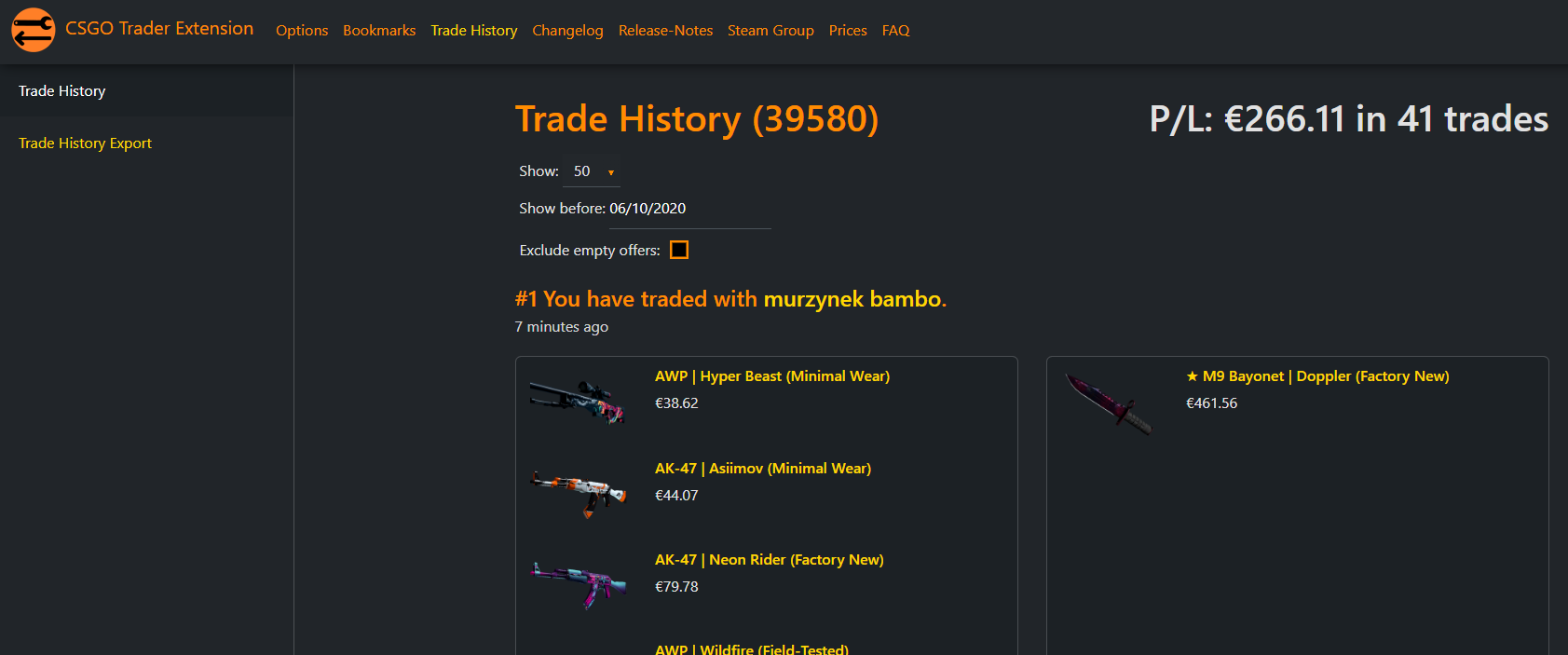
In the Trade History menu you can navigate through your trade history at a breeze. See prices, links to items and profit/loss as well as a P/L summary.
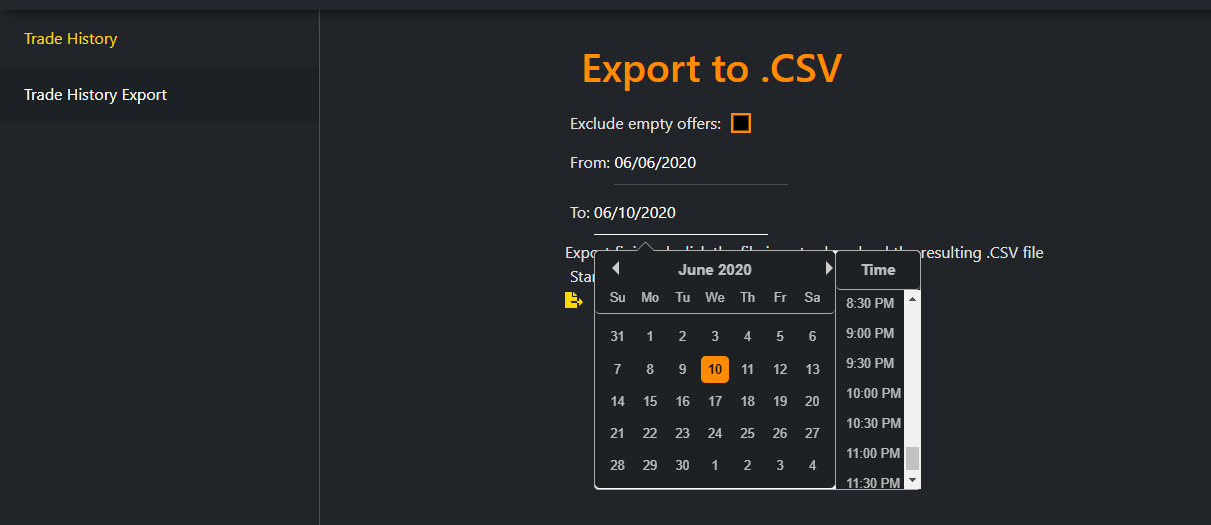
Under Trade History Export you can select a date range and export your trade history in a .CSV format. You can analyze it once you loaded it into Excel or your choice of software.
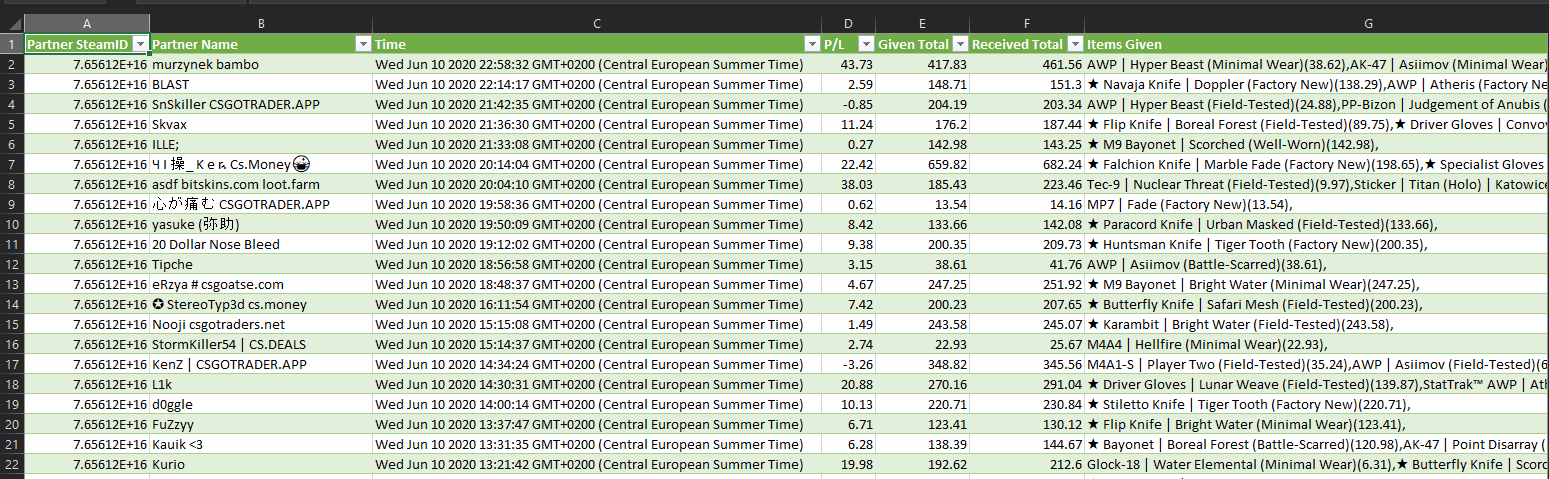
2.4 - RealTime pricing, mass listing support for other games
If you prefer the video format where I go into even more detail I have you covered:
There is a new major feature that I want to show you. It's RealTime pricing time! Many of you have asked for this feature and now here it is! In the Pricing menu of the extension options you can find three new options. The Realtime pricing mode option is set to "Ask price" by default, since I think that is what most people would expect to be seeing when current market price is mentioned. I myself use the "Mid price" mode to get some conservative pricing on items. You probably don't want to tinker with the other two but I gave you the option.
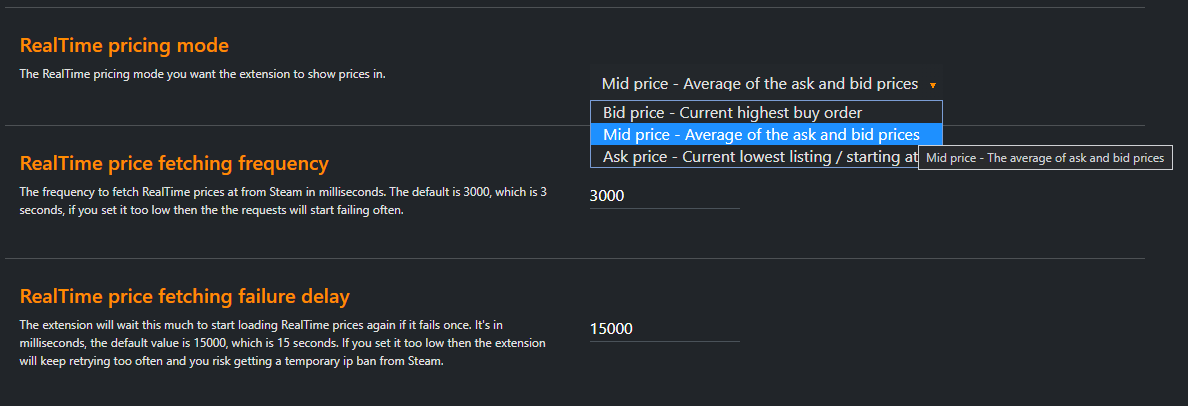
On the incoming offers page you will see a "Load Prices" button that starts loading the RealTIme prices for that offer. The individual prices appear in yellow once loaded and the totals are updated.
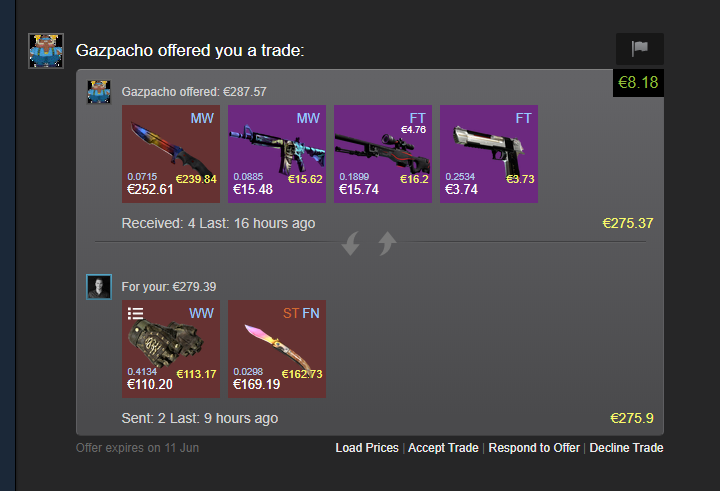
It works similarly in trade offers and inventories, although there is no button there, it happens automatically or not at all. You can find the "Load RealTime prices" options under the trade offer and inventory options to control this behaviour. To limit requests to Steam, only one page is allowed to load prices at the time.
Mass listing has support for other games too now:
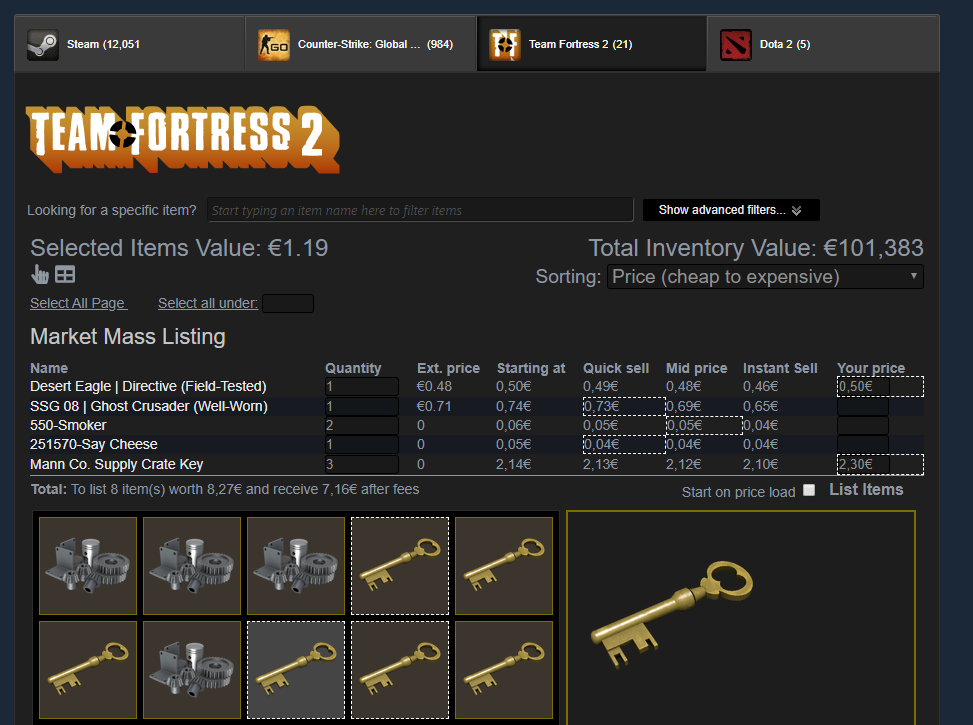
As always, if you find any problems with the new code, do let me know!
2.3 - Mass selling, trading, friend requests improvements and more
If you prefer the video format where I go into even more detail I have you covered:
Version 2.1 brought us friend requests and their evaluations. It's now out of beta after some fine tuning and additional features. There is an option to turn monitoring off. If you have the extension installed in multiple browsers or computers you should probably leave it on in one of them to avoid unnecessary requests to Steam. I added four new conditions for you, you now set rules based on the users' username, the country they are from or if they had sent a request recently. You can also set a rule to match to everyone by using "All users". For example if you don't want to accept any invites. There is also a summary of the past 24 hour's events.
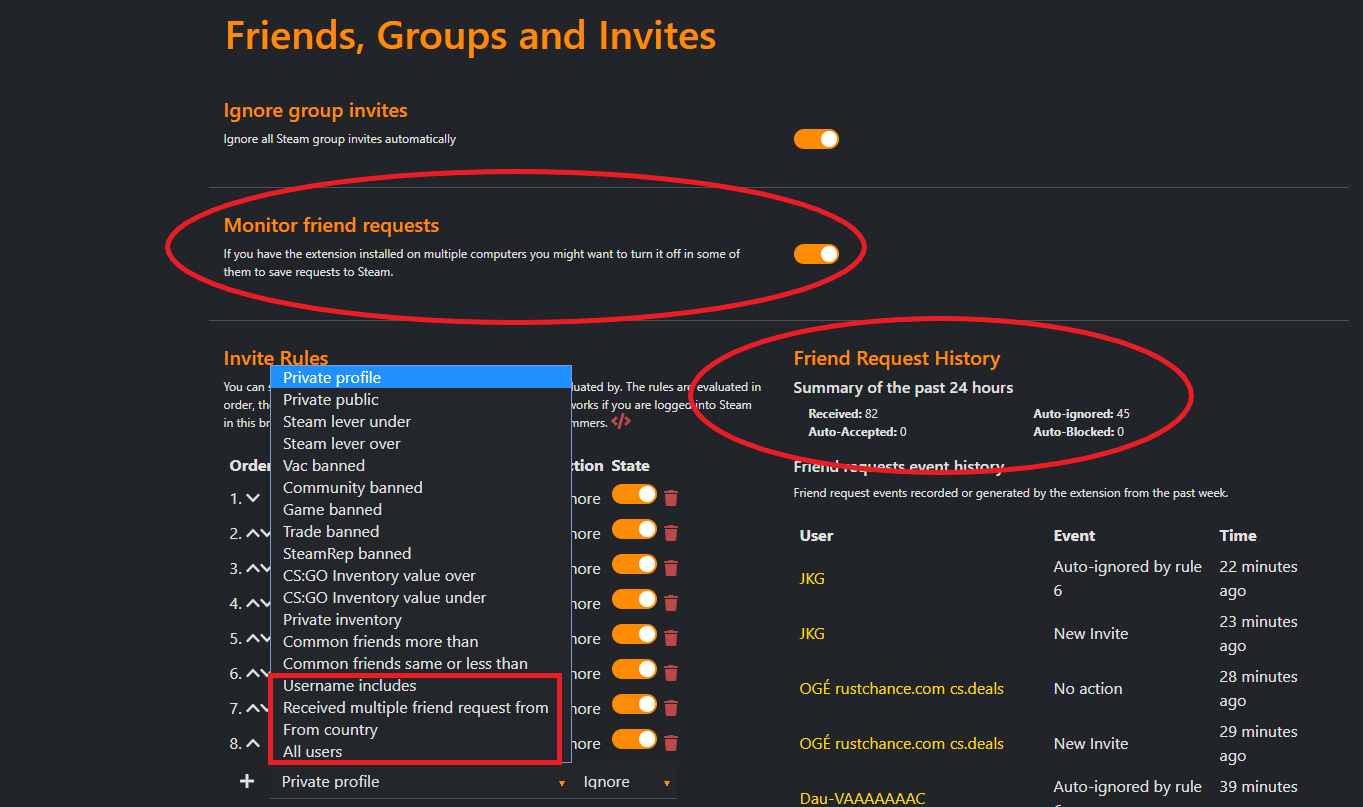
In the incoming friend requests table you can see how many invites there are. You can copy the users' name to clipboard and open their inventory by clicking their inventory value.
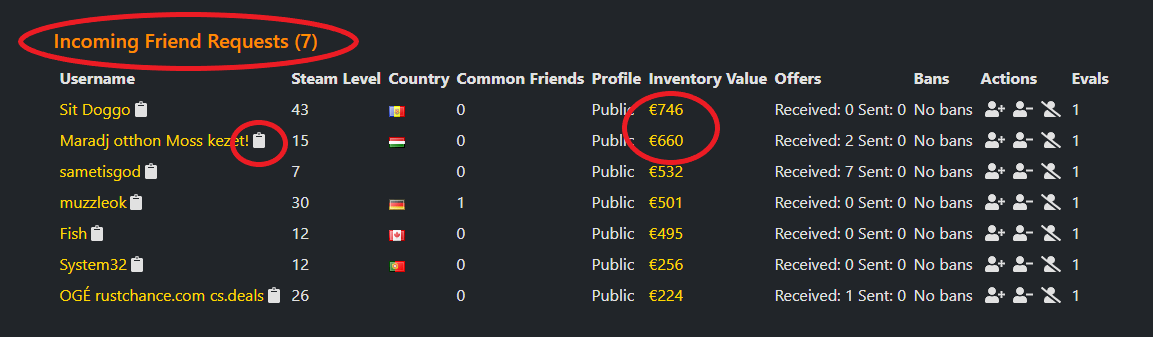
The Market Mass Listing feature also received some new features. Once you select an item and it appears in the table, you can edit the quantity field to sell a specific number of that item. I imagine it's useful for people selling lots of cases for example. You select all items on the current page with a button press and select all items a set value that you specify. There is an option to start listing the items once all prices have loaded. You can also easily check the progress of the listings or stop it. Mass listing will keep retrying to list the items if it runs into errors (for example Steam is having problems).
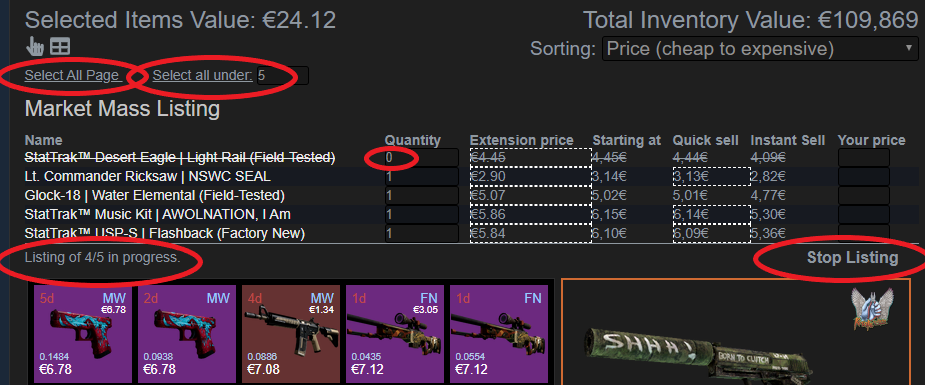
Next on the list is improvements to trade offers. On the incoming offers page you can now see if a user has sent you a friend request. Useful if you want to accept them for some discussion or they send a bad offer and you would just rather ignore them. The profit/loss number was moved to the top right corner of the offer. Profitable offers show in green, offers with loss are marked with red.
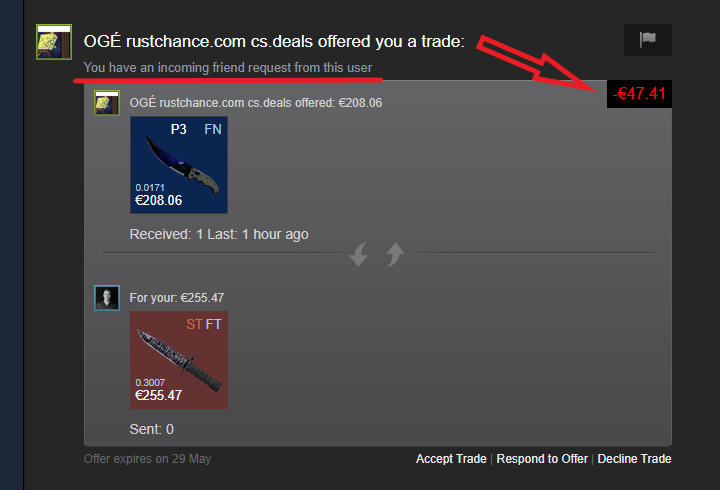
On opened offers, there is an offer summary section now. It shows profit/loss and an all around summary of the trade. On the screenshot below notice the "Decline Trade" button showing up yet the offer is being modified. This means that you can now decline offers even after you started modifying them.
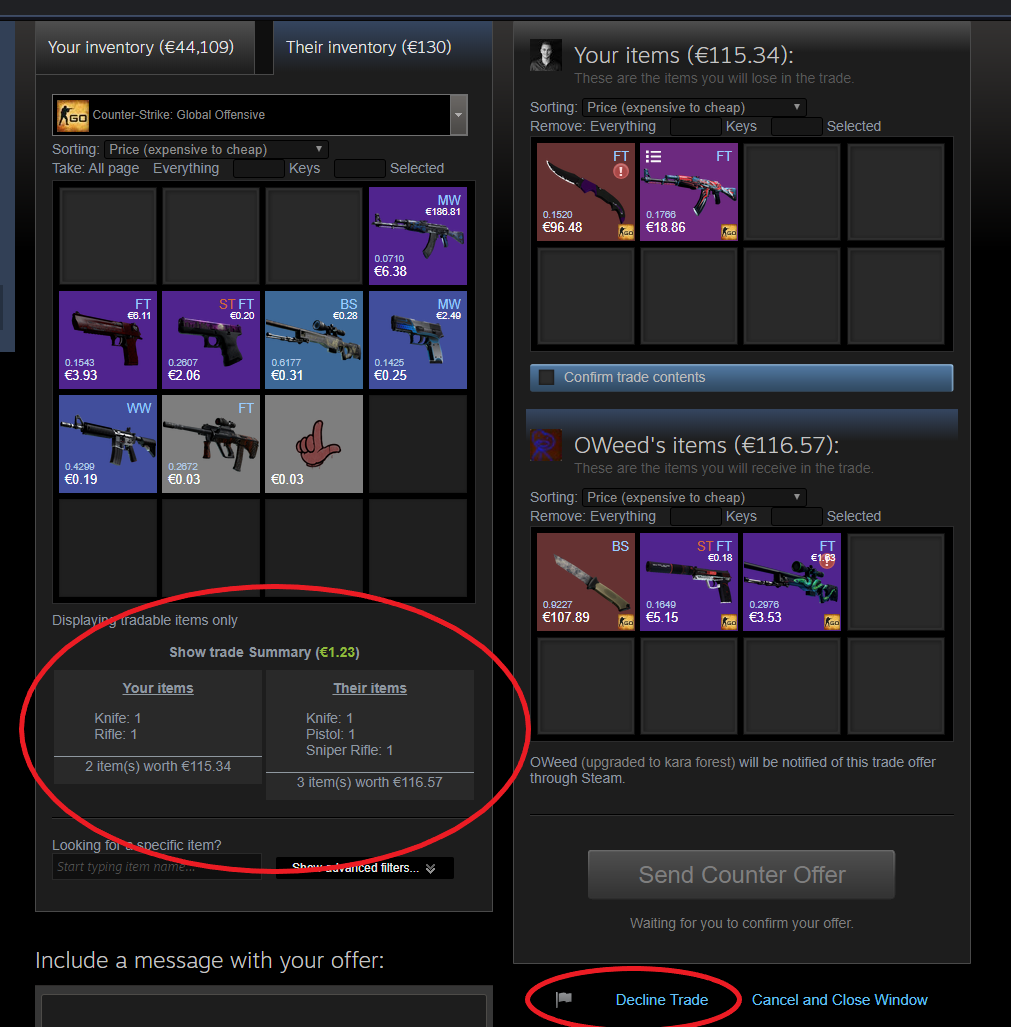
I have partnered with Skincay.com . I added them as a pricing provider inside the extension as well as placed links to their marketplace on market listing pages. These are affiliate links and if you use them when you sign up to the site you will support the development of the extension. I hope it is not too intrusive, but if it bothers you then you can go to the options and set it to not show for you.
2.2 - Discussion bumping - security improvements
After publishing the version before this I got the results of a code review form Mozilla. They flagged some security issues that I spent most of the work addressing. I did manage to include a simple, yet potentially powerful feature, let me show you what it is and how it works. If you are someone who advertises trades in Steam groups or on the trading forum this is for you! You might have seen people who keep commenting under their own posts to make it appear before others' or you might have done it yourself manually. You don't have to anymore! CSGOTrader adds a checkbox to discussion pages that if you check your problem is solved! The extension will keep posting new bumping comments under these posts for you every 30 minutes while removing older ones. All you have to do is to keep the page that you want this to happen on open. On the screenshot below you can see the checkbox mentioned above. Also notice the deleted comment and the new bumping comment, all done automatically! And don't worry, others don't see you removed comments, only the last one!
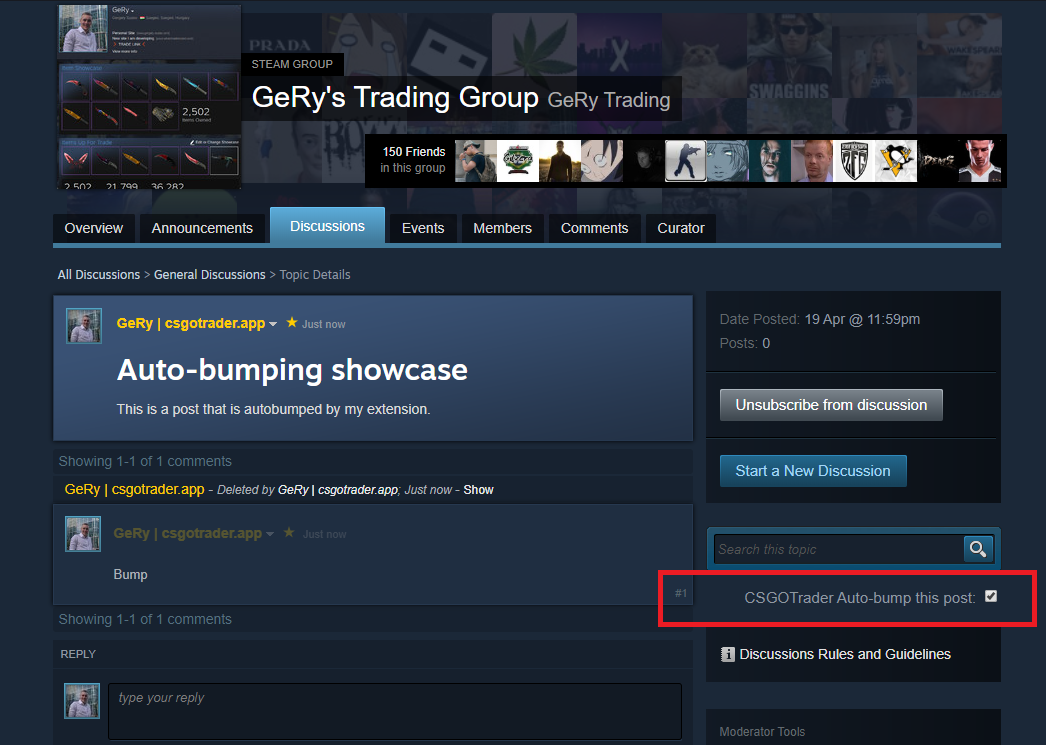
I hope you like it and as usual, let me know if you find any problems with it!
2.1 - Friend request evaluation, items present in other offers indicated
If you prefer the video format where I go into even more detail I have you covered:
Two new features, several bug fixes and smaller improvements were made in this update. It's easier to show the changes in a video format so I made one of those too this time:
The feature I put a lot of work in is what I call "Friend request evaluation automation". You can find it in the options under "Friends, Groups and Invites". This is personally a huge help and time saver for me so I am very happy that it's out now. I have been testing it on my account the past week or so and it probably saved me hours of work already. I personally get around 100 friend requests a day. If I were to talk to everyone who adds me than that would be the only thing I ever do. This is why I have to limit who I accept to my friend list and allocate time to talk to. I trade for profit so I have been trying to accept people who are good prospects. I set certain rules who I accept to make my life easier. I was using these rules manually up to this point, but now my extension does it for me automatically. I have the above rules set myself:
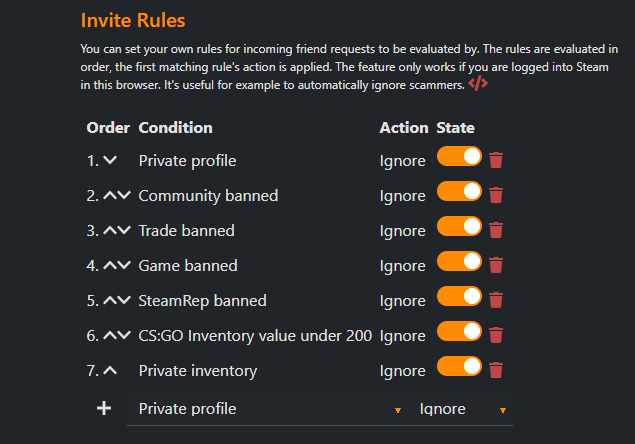
There are a bunch of conditions and 3 actions so plenty of combinations to play with, be creative!
You can check your friend request history and what actions the extension has taken if any for the last week. Here is a snippet of mine:
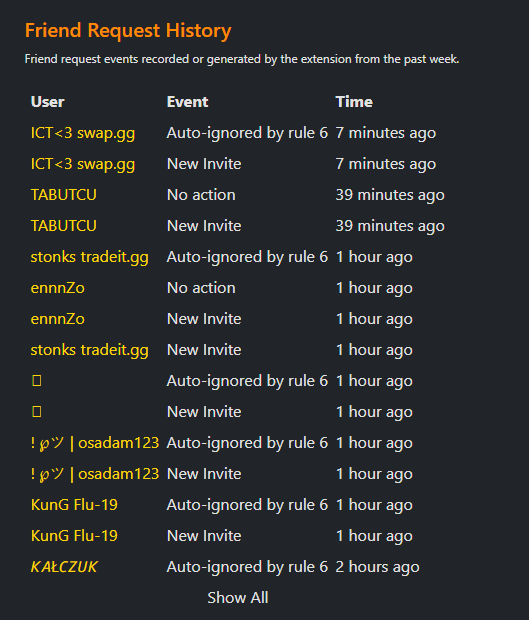
The list of incoming friend requests is also available with detailed information about each user.
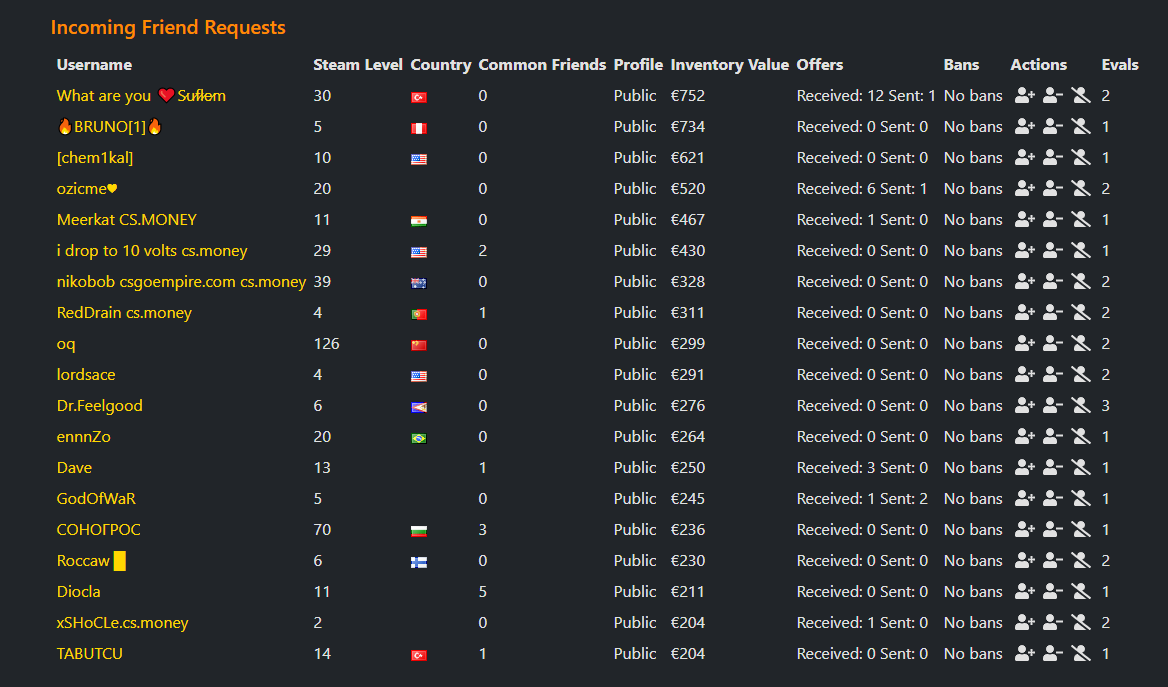
The other major new feature is to be able to see if an items is present in other offers (in case of trade offers). Or if it is in any offers (indicated in inventories). Here is how it looks in practice. The M9 in question has an indicator as it is present in two other offers. Clicking that indicator adds links to the other offers.
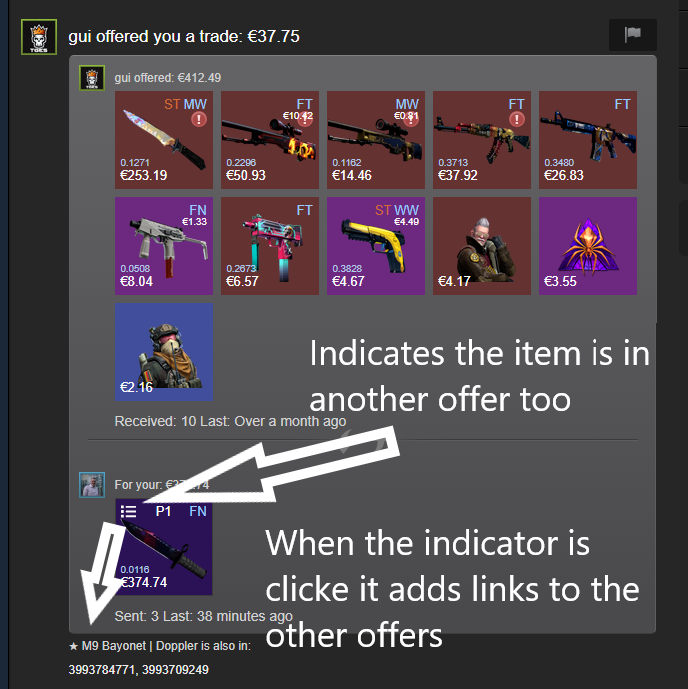
2.0 - UI Refresh, Project Restructure
The major version bump might be a bit misleading since there were no significant new features added this time. The Popup, Options and Bookmarks pages were rewritten in React and thw whole project was modernized (now using modules, webpack, linting, etc.). Hopefully all this work will allow us to implement new features more quickly in the future. Enough of the technical crap, let me show you some of the new things! The small calculator included in the extension popup should now be easier to use.
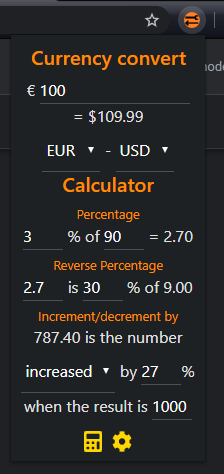
The options page was tidied up and broken up into categories instead of a single long scrolling page:
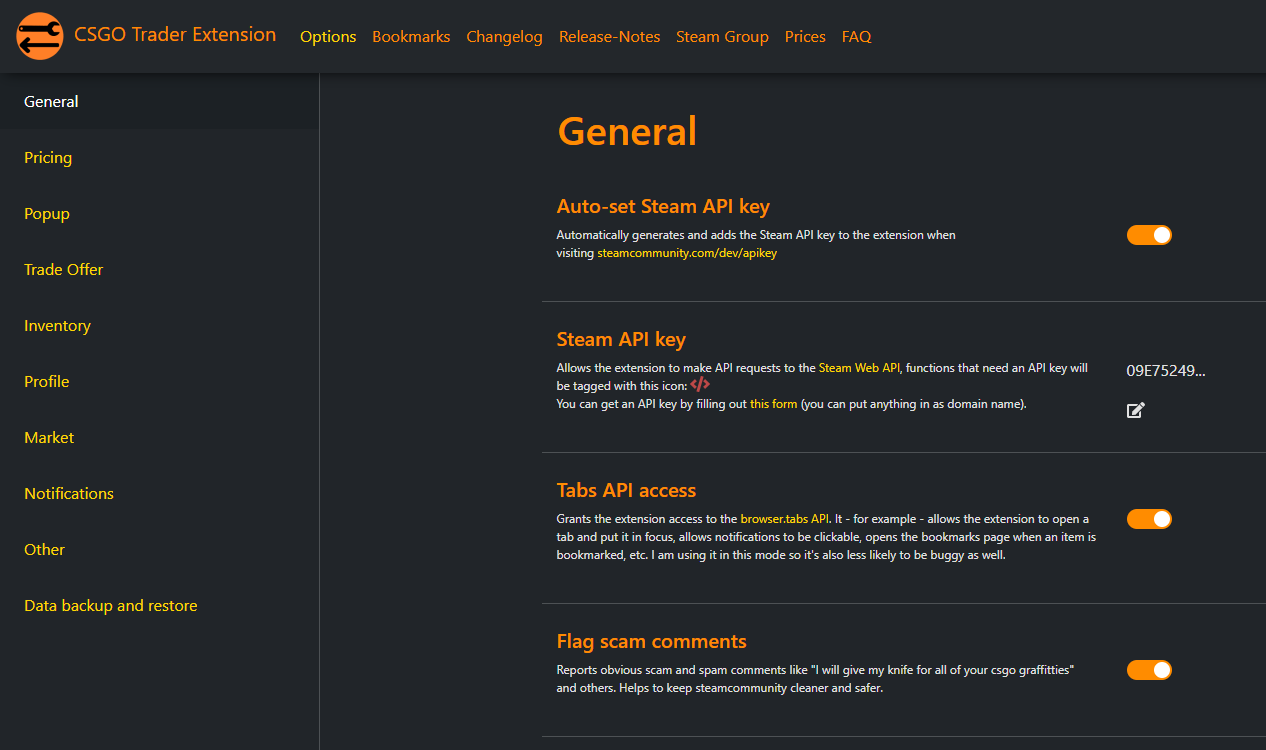
Bookmarks became cards:
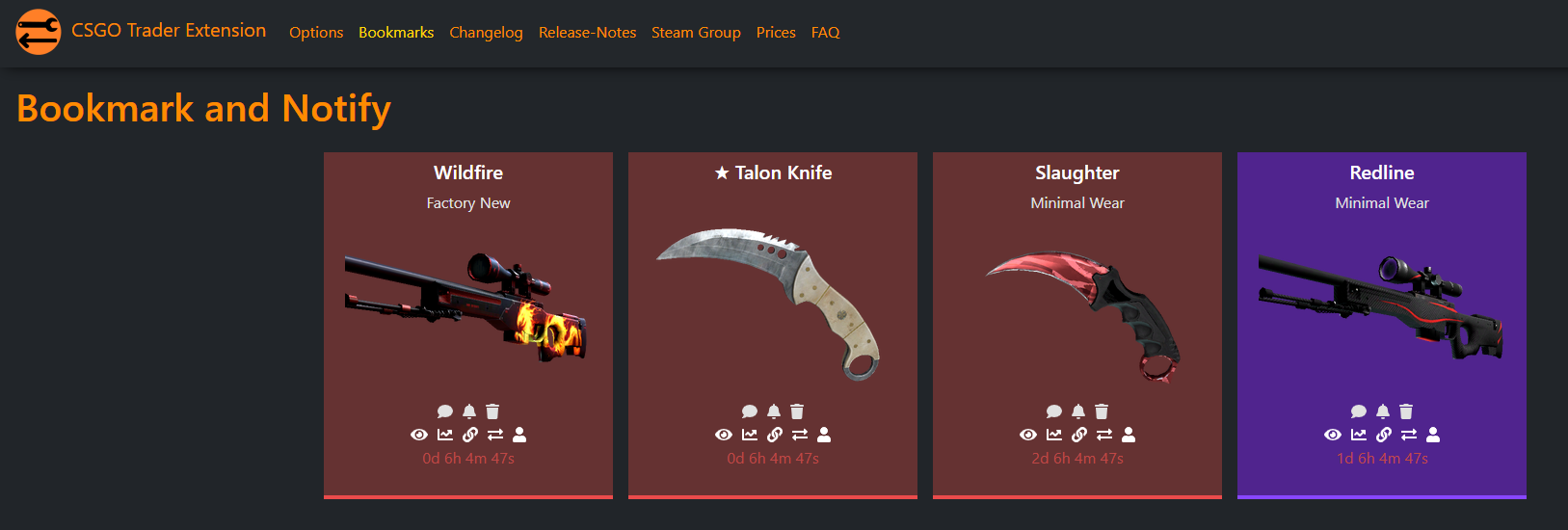
1.26 - Sticker Prices
This update focused on delivering applied sticker prices to inventory and offer items as well as market listings. Let me emphasize that these prices are not meant to be "the item is this much more expensive now", it's purely the total price of the stickers displayed. A few things to note on this screenshot: The total sticker prices per item shown under the exterior in small white print. The Sorting Method selected is "Sticker price (expensive to cheap) and the items are in that order. The mouse pointer is hovering over the "Winged Defuser" sticker, the tooltip shows the sticker's price.
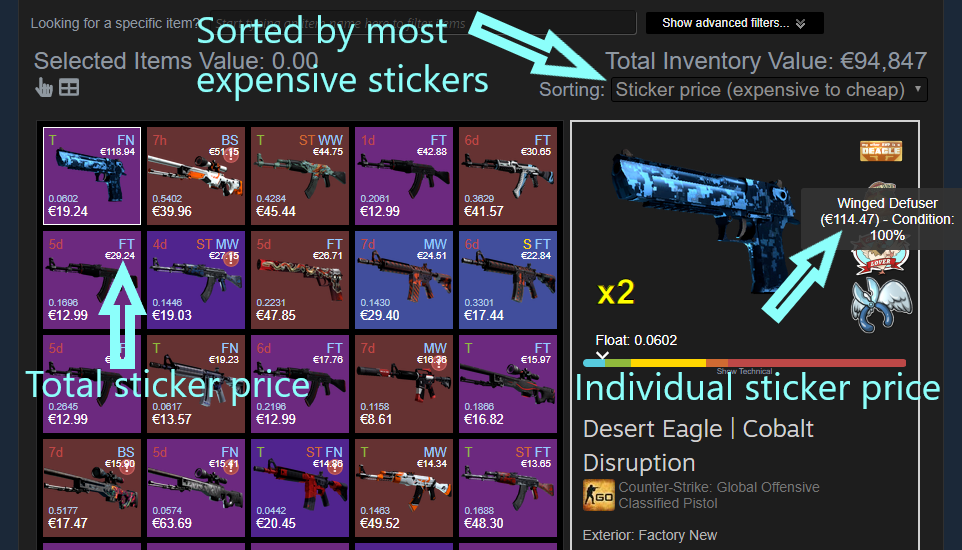
The same features are available in trade offers and on the incoming tradeoffers page as wel. If, for some reason you don't like this feature you can disable it by going to the options and flipping the switch on "Show sticker worth on items".
On the market pages, you can sort the listings by sticker price, you can see the total price of stickers on an item and see the individual stickers' prices when hovering over them:
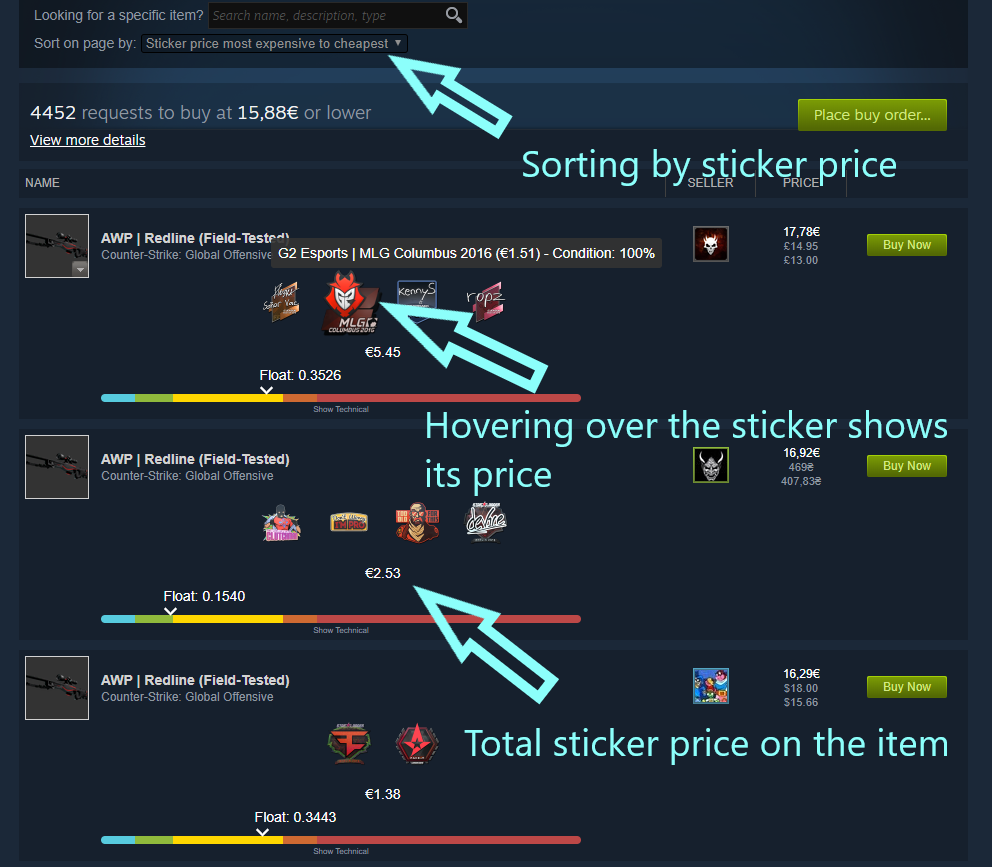
1.25 - New Community Market homepage features, price highlighting, market history export
This update brought to some nice new features to the Steam Community Market homepage. Market lowest listing prices or "starting at" prices are loaded for every market listing and are highlighted in green if your listing has the same price as the lowest or in red if they do not. Mind you, your listing having the same price as the lowest listing does not always mean that your listing is the first one in the list on the market! An additional column with checkboxes was added to the listings table. You can select the listings you want removed then click the header to remove them. The total price of the listings on the current page is also added to the bottom. You can see these illustrated here:
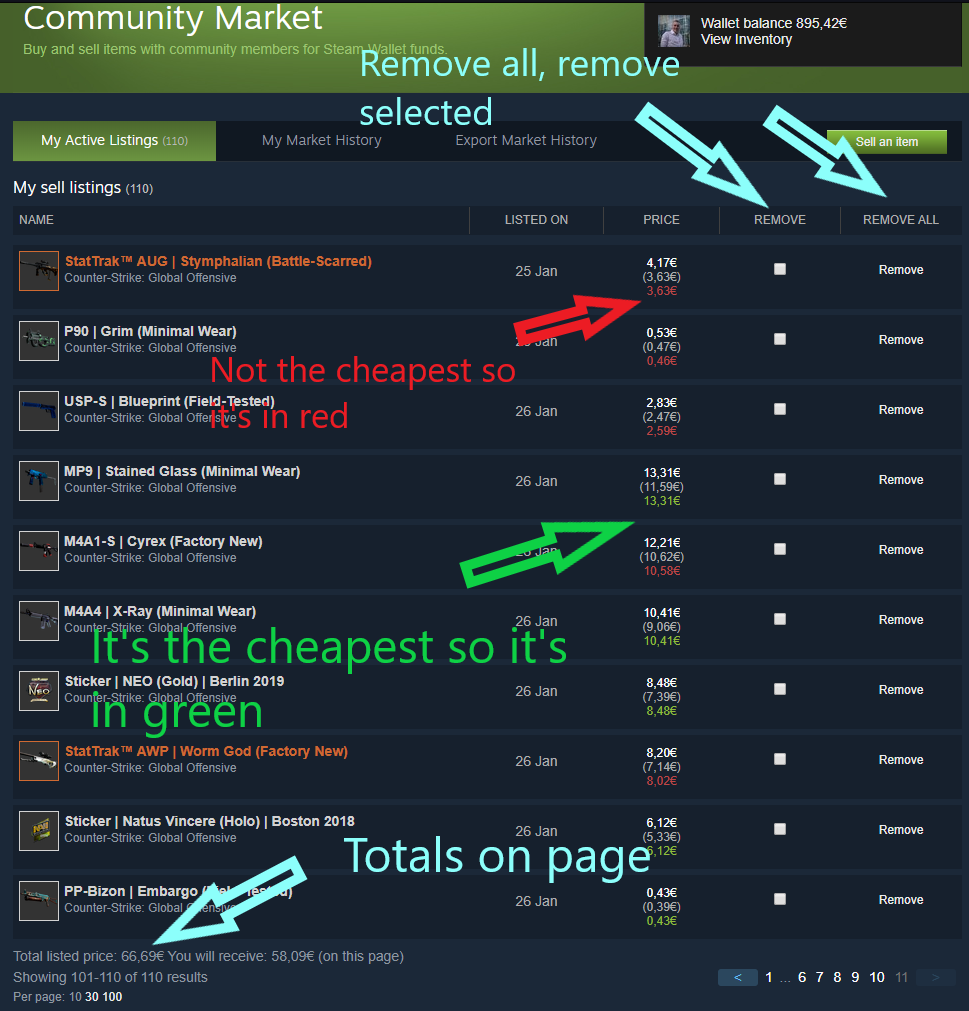
Similarly, totals, cancel all and cancel selected functionality was added to buy order section as well. The price loaded here is not the lowest listing though, but the highest buy order's price. The highlighting also works the other way around, if your buy order is the highest it is marked with green. Otherwise it's red.
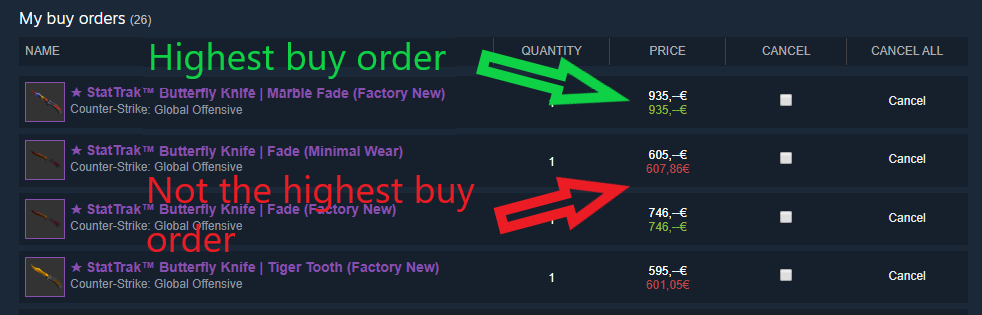
You might have noticed a new tab appearing on the market main page besides your listings and history tabs. An "Export Market History" tab was added. I described its purpose there but I will paste it here too: "Exporting your market history can be great if you want to analyse it in a spreadsheet for example. A history event is either one of these four actions: a purchase, a sale, a listing creation or a listing cancellation. The result is a .csv file that you can open in Microsoft Excel or use programmatically. It is in utf-8 charset, if you see weird characters in your Excel you should try importing it as such.". The extension requests your market history in batches of 50 events and with a 5 second delay between each request. I am definitely not the average Joe with my over a hundred thousand events, gathering my whole market history would take close to 3 hours. This is what the feature looks like in action, not particularly exciting, but wait for the result!
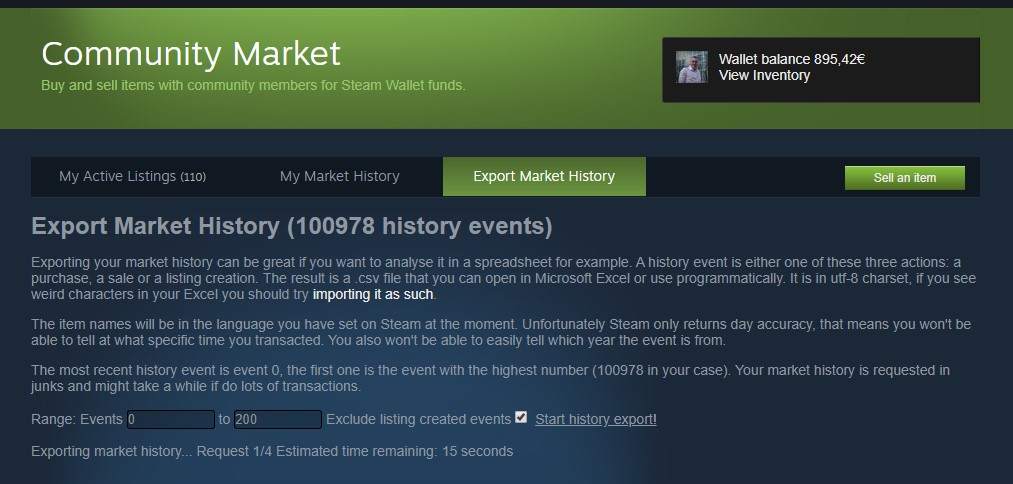
Here are a few rows of what the result looks like:
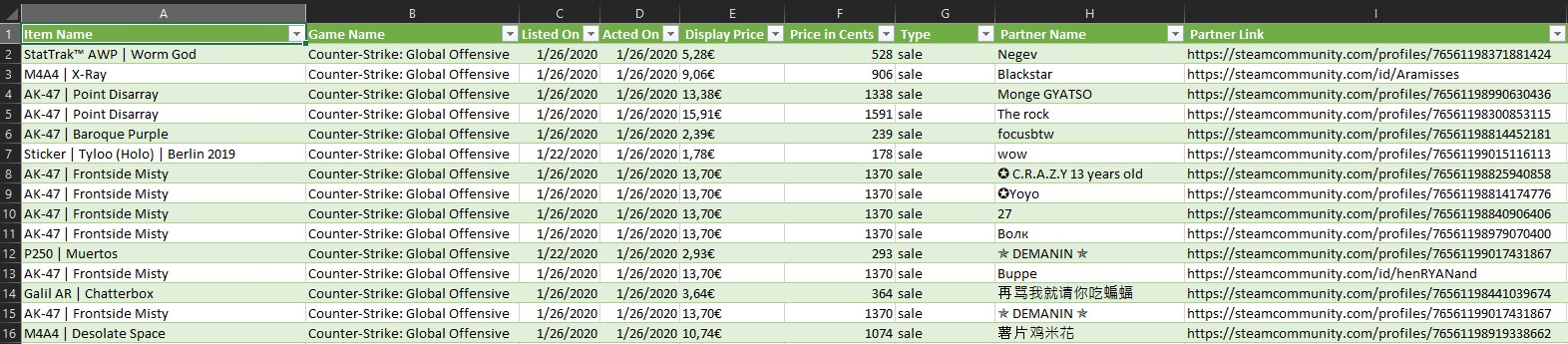
1.24 - Highlighted profiles, trade offer Widescreen goodness
Along with many bug fixes and other improvements this update brought two small features.
Profiles with "csgotrader.app" in their name are highlighted with golden coloring. Similarly to holiday profiles it makes profiles stand out. It's applied on profiles, comments, friend lists, group member lists. I though I would give a little incentive to anyone nice enough to want to spread the word about the extension. Illustration:
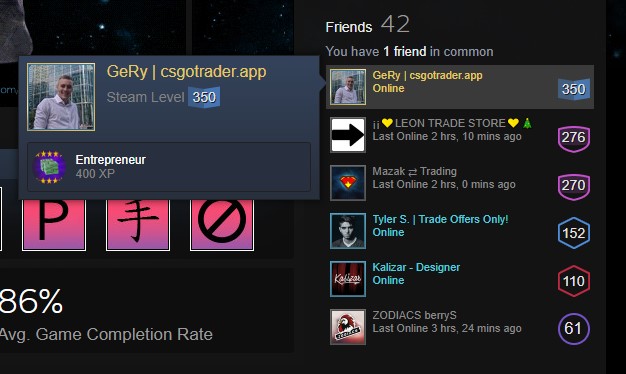
The other feature is being able to move trade offer headers to the left on Widescreens. It's on by default, it should activate for most people if they have offers open full screen. If you don't like this feature you can head over to the extension options and look for "Offer header to left" and turn it off. Illustration:
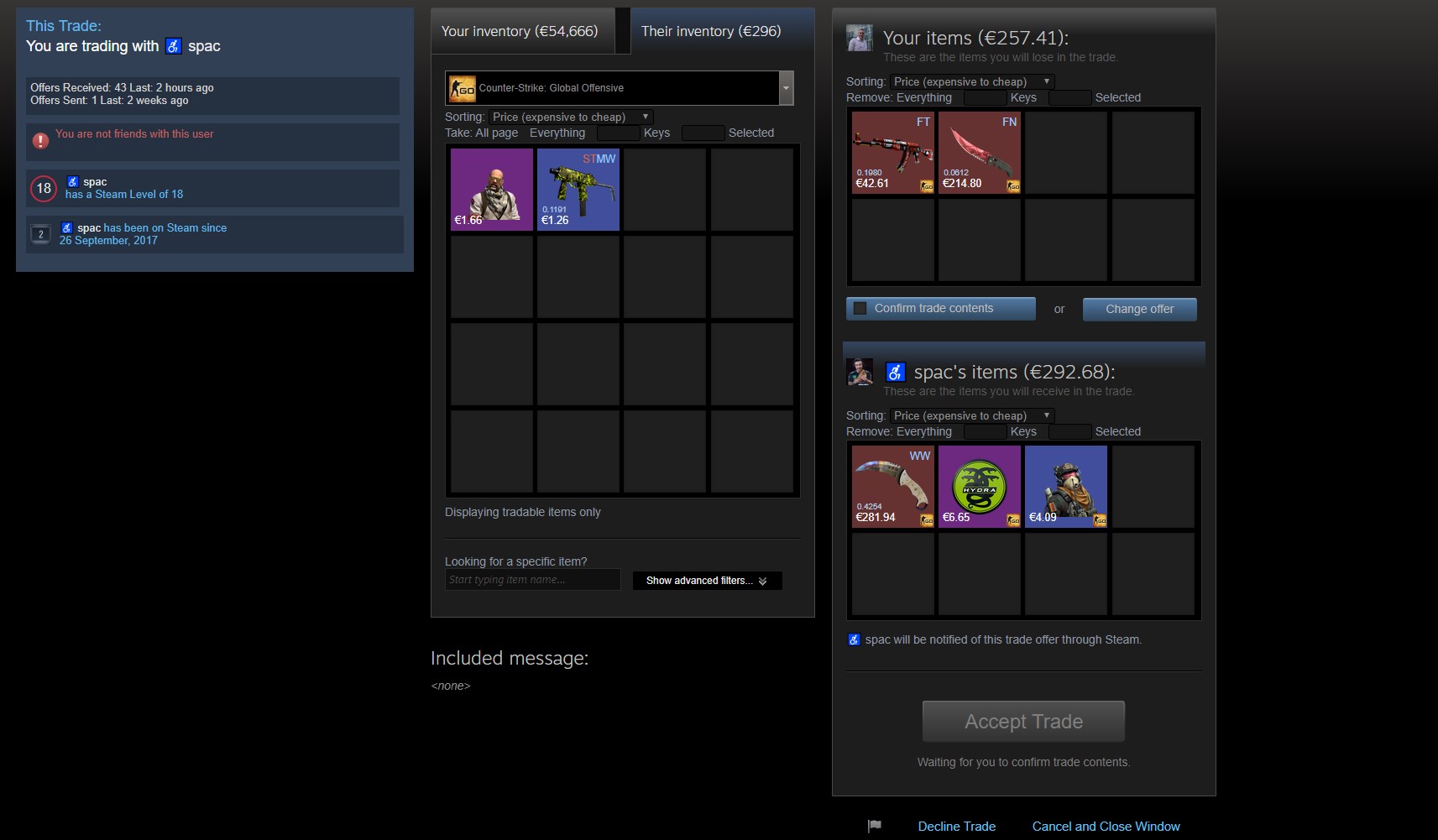
1.23 - Partner offer history summary
It might not be immediately obvious from the title of what this feature does, so let me explain and illustrate it first before going into the details. Knowing how many offers a user sent you or you sent them as well as when those last happened it a valuable information for people doing trades. This feature put's these snippets of ino to the Incoming Trade Offers, individual trade offer, inventory and profile pages.
On the Incoming Trade Offers page each offer is populated with this info under each party's item like:
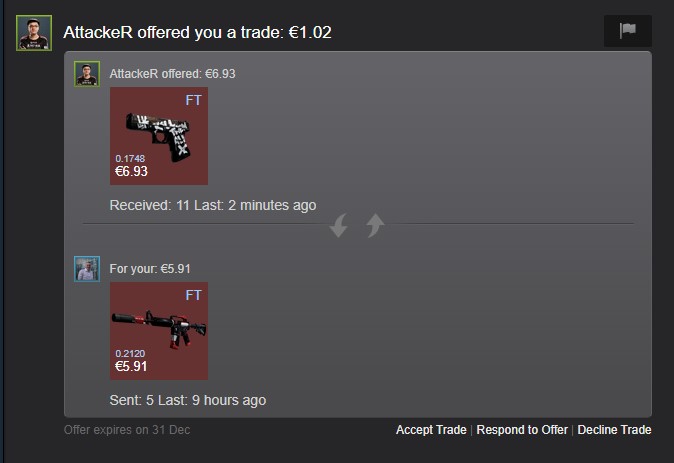
In every trade offer page it is visible as an info card:
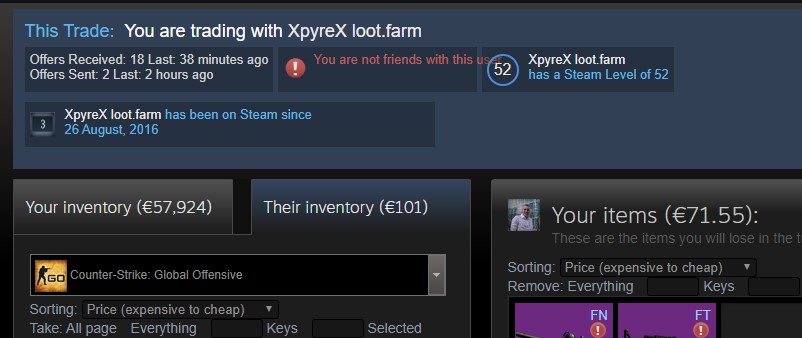
In inventories it's shown under the user's name and above the item inventories:
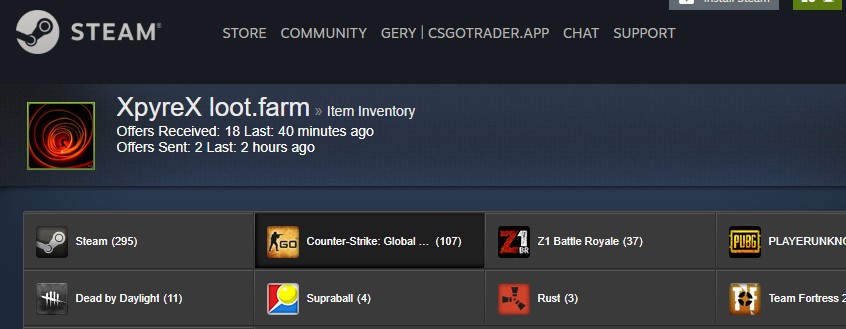
To check it on profiles you have to open the context menu and click 'Show Offer History':
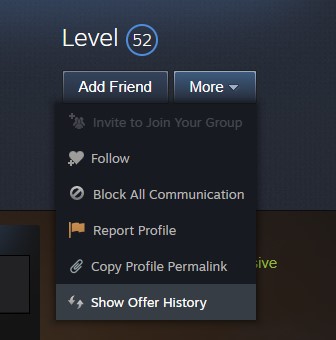
The information will be displayed on their profile after this':
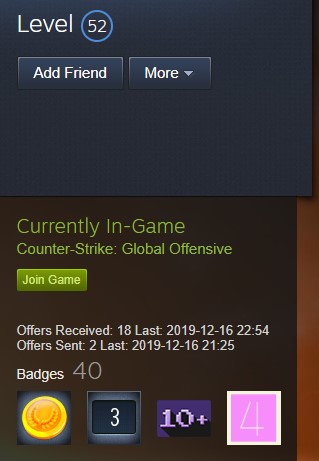
The feature uses the Steam API to get the offer history information. For it to work you need to go to the option and set you API key or click here to have it set automatically by the extension (have the extension installed and be logged into Steam). As of the writing this information is updated wherever you open the Incoming Offers Page. Steam only stores the last 1000 incoming and last 500 sent offers, so the numbers you see are based on that. The extension stores this data however which means that those that were visible on the first run and any after that will be accounted for in the future. You can turn this feature off by going to the extension options and toggling 'Show partner history'. Any questions, concerns about the feature please email support@csgotrader.app.
1.22 - Market Mass Selling (BETA)
Market Mass Selling has been one of the most requested feature for the extension since its release. It's also what kept me from removing Steam Inventory Helper completely (I enabled it sometimes when I wanted to list many items). I am glad to announce that the feature is now in Beta. Switching currencies back and forth does not seem something that Steam takes lightly so I was not able to test the feature with currencies other than Euros. This is mostly the reason that it's still in Beta. While using please double check the prices when you are confirming them on your phone. If you find any bugs or strange behavior please describe it in a mail to support@csgotrader.app.
Click the hand icon in your inventory to start selecting items that you want to sell. Holding down the control key while selecting an item will also select all similar items. Once you have the items you want to sell in the list specify a price for it. You have four options:
- Extension price - The price provided by the extension (from the pricing provider you have selected)
- Starting at - The price of the current lowest listing on the market at the moment
- Quick sell - The price that will make your item the cheapest listing on the market if you use it. Just a bit below Starting at
- Your price - Specify your own price that you want the item(s) listed at
Click "Start Mass Listing" to initiate the selling process
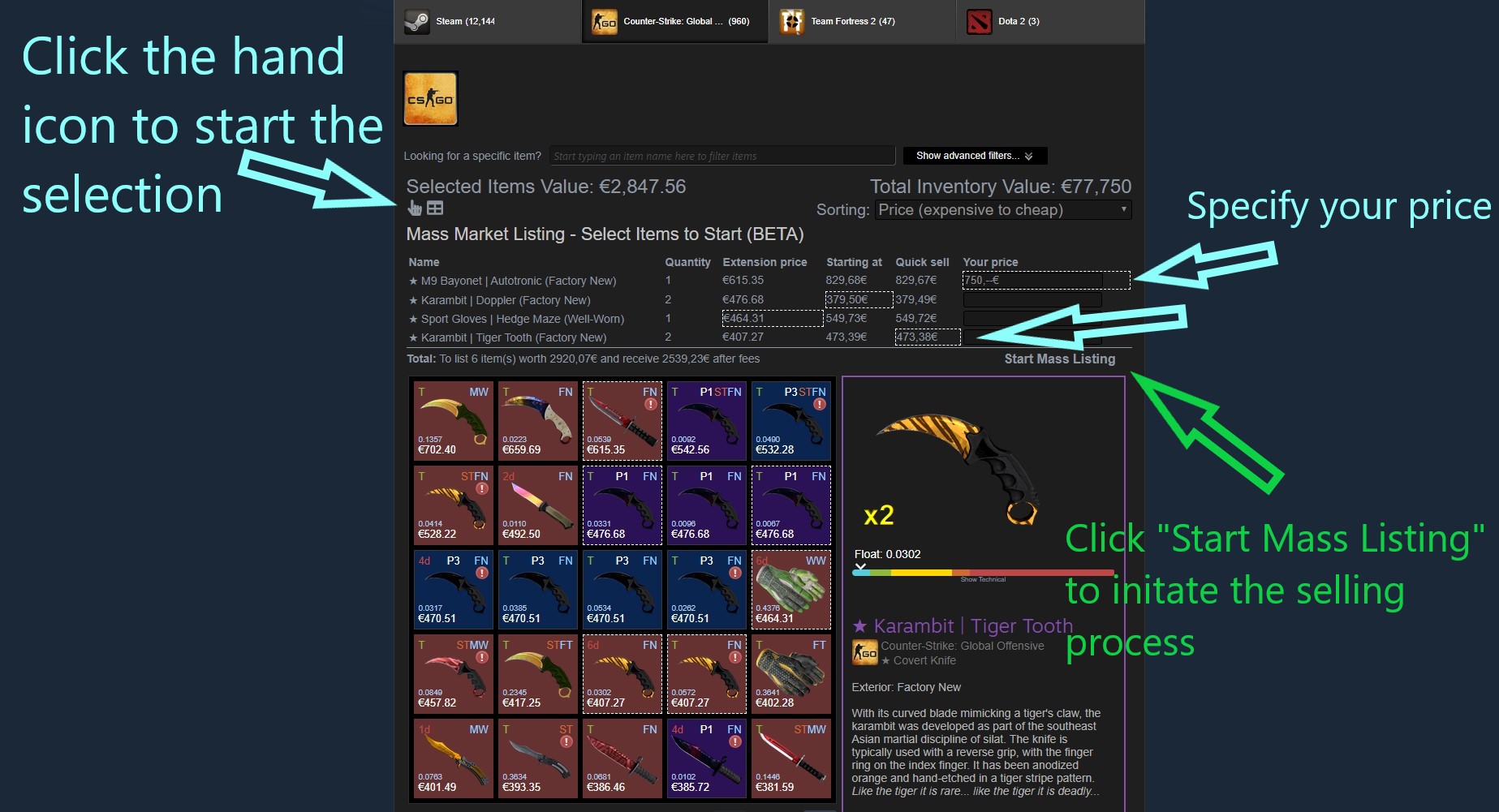
Note: You might have your extension's price set to a different currency than your Steam Wallet currency. If that is the case you will receive this warning message. Clicking 'Click here to fix this' will change your extension price to the same as your Steam Wallet price and reload the page.
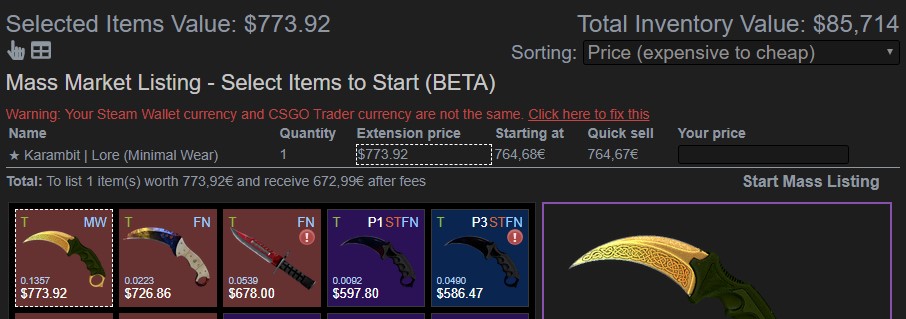
You will be able to see the progress by the quantities decreasing, lines getting stricken through and items becoming greyed out.
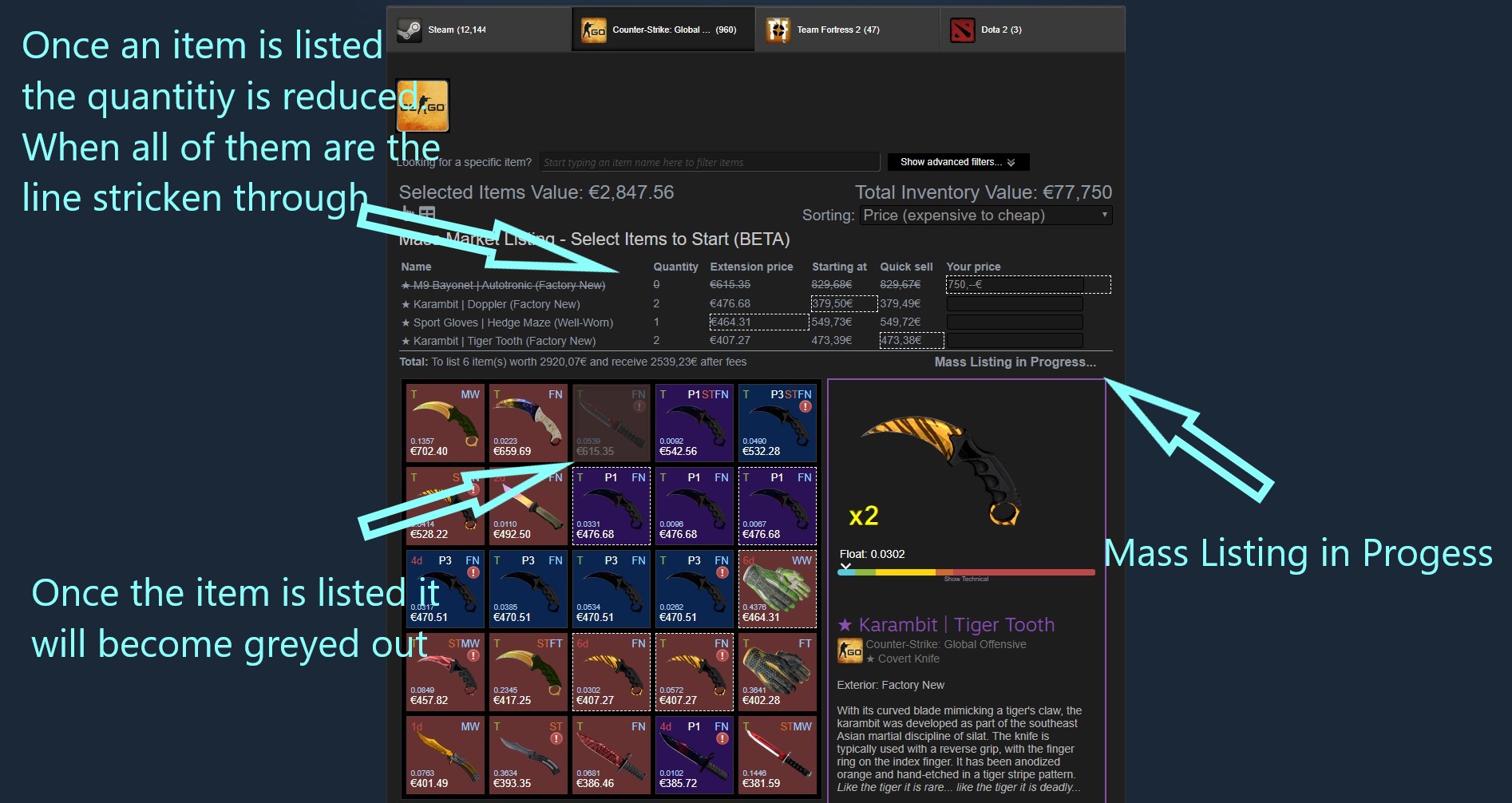
1.20 - Incoming trade offers features
I have worked quite a bit on this and I think it ended up pretty nice and useful so I want as many people to use it as possible. Unfortunately to do so you have to add your Steam API key in the options first. I tried solving this without that but it's not really possible to do so while offering appropriate user experience. If you don't have your API key set then all you will notice is a note on top of the trade offers page advising to add your API key and linking to this page.
These are the features that you are missing if you don't have it set:
- Incoming offers summary showing the number of profitable offers and potential profit
- Option to sort by profit, loss, received time, etc.
- Prices, total per side, profit or loss per trade shown
- Exteriors, doppler phases, colors, etc.
- Float values in case they were loaded for those items previously
